September 7th
September 7th
![]()
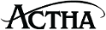 Email and Deliverability
Email and Deliverability
What is a white-list?
A white-list (or whitelist) is a list of email addresses or domain names from which an email blocking program will allow messages to be received.
Why is this important?
Unsolicited, unwanted advertising email, commonly known as "spam", has become a big problem. It's reached such proportions that most email services and Internet Service Providers (ISPs) have put some sort of blocking or filtering system in place or begun relying on self-proclaimed blacklists to tell the good guys from the bad.
Why they are there to protect you from spam, this does not mean they are fool proof. Everyone agrees that the current systems for stopping spam are far from a perfect solution. They often block email that you've requested, but that fits somebody's idea of what spam looks like. The more responsible anti-spam activists are working hard to cut down on these "false positives", but in the mean time, you might unexpectedly find you're not getting ACTHA emails.
As it happens, there's something you can do to keep your ACTHA emails from falling into the false positive trap.
You can fight the blacklists with a "white-list". White-list us now, before your delivery is interrupted.
Of course, every email system is different. Below are instructions for some of the more popular ones. If yours isn't here, please contact your ISP's customer service folks for their instructions. (Forward the answer to us, and we will add it!) If you're using some sort of spam filtering or blocking software yourself (in addition to what your ISP provides), we've also listed instructions on how to exempt your ACTHA emails from some of the more popular of those programs.
To find instructions for your email provider or software, scroll down or click on the handy menu below.
One thing you can do no matter what email system you're using is add the address in the "From" line of your most recent ACTHA emails to your address book. And if you never received an ACTHA email, please write to us at that email address and we’ll manually add you to the database.
AOL
For AOL version 9.0: you can ensure that your ACTHA emails are delivered to your Inbox by adding our sending address to your "People I Know" list.
Alternatively, you can just send an email to ACTHA emails "From" address, and that will add us to your "People I Know" list automatically.
Even if the email you send doesn't get through to us (for whatever reason), the act of sending it does the job of putting ACTHA emails into your "People I Know" list--and that's what counts.
If you're using an earlier version of AOL, you'll need to set your Mail Controls instead. Here's how:
For AOL version 8.0: Select Allow email from all AOL members, email addresses and domains.
For AOL version 7.0: In the section for "exclusion and inclusion parameters", include this domain: actha.us
Yahoo
To ensure that your ACTHA emails is delivered to your Yahoo Inbox (not the Bulk Mail folder), you can instruct Yahoo to filter it to your Inbox. Here's how:
Hotmail
If you're using Hotmail, you can ensure that your ACTHA emails is delivered to your Inbox by adding our "From" address to your Safe List. Here's how:
Alternatively, you can add ACTHA emails "From" address to your Contacts list:
Comcast
If you are using Comcast as your Internet provider send an email to the following address:
Include in the body of the email the following information:
Outlook 2003
If you're using Outlook 2003 for your email, you can make sure your ACTHA emails is delivered to your Inbox by letting Outlook know you consider it safe. There are a few ways you can do this:
Earthlink
If you're using Earthlink, you can make sure your ACTHA emails is delivered to your Inbox by adding our sending address to your Address Book. Here's how:
MSN
If you're using MSN version 9 for your email, you can make sure your ACTHA emails is delivered to your Inbox by adding our sending address to your Safe List. Here's how:
For older versions of MSN , you add our sending address to your Safe List like this:
Verizon
If you're using Verizon for email, you can ensure that your ACTHA emails is delivered to your Inbox by adding our "From" address to your Safe List. Here's how:
SpamCop
If you're using SpamCop to filter your incoming email, you can exempt your ACTHA emails from the filtering process by adding our "From" address to your Whitelist. Here's how:
SpamAssassin
If you're using Spam Assassin to filter your incoming email, you can exempt your ACTHA emails from the filtering process by adding our "From" address to the Whitelist in your User Preferences. Here's how:
Spamkiller
If you're using McAfee's Spamkiller to filter your incoming email, you can exempt your ACTHA emails from the filtering process by adding our "From" address to your list of Friends. Here's how:
Mailblocks
If you're using Mailblocks to filter your incoming email, you can exempt your ACTHA emails from the filtering process by adding our "From" address to your "Accept Mail From" list of addresses. Here's how:
MailShield
If you're using MailShield to filter your incoming email, you can exempt your ACTHA emails from the filtering process by adding our "From" address to your list of Friends. Here's how:
MailWasher
If you're using MailWasher to filter your incoming email, you can exempt your ACTHA emails from the filtering process by adding our "From" address to your list of Friends. Here's how:
CleanMyMailbox
If you're using CleanMyMailbox to filter your incoming email, you can exempt your ACTHA emails from the filtering process by adding our "From" address to your Whitelist. Here's how:
Oddpost
If you're using Oddpost to filter your incoming email, you can exempt your ACTHA emails from the filtering process by marking it as "Not Spam"--but only if it has been incorrectly identified as spam in the first place. Here's what to d
Spam Inspector
If you're using Spam Inspector to filter your incoming email, you can exempt your ACTHA emails from the filtering process by adding our "From" address to your list of Friends. Here's how:
Spam Interceptor
If you're using Spam Interceptor to filter your incoming email, you can exempt your ACTHA emails from the filtering process by adding our "From" address to your list of Trusted senders. Here's how:
Spam Sleuth
If you're using Spam Sleuth to filter your incoming email, you can exempt your ACTHA emails from the filtering process by adding our "From" address to your list of Friends. Here's how:
SpamButcher
If you're using Spam Butcher to filter your incoming email, you can exempt your ACTHA emails from the filtering process by adding our "From" address to your Know Senders list. Here's how:
Spameater
If you're using Spameater to filter your incoming email, you can exempt your ACTHA emails from the filtering process by adding our "From" address to your list of Approved Senders. Here's how:
SpamNet
If you're using Cloudmark's SpamNet to filter your incoming email, you can exempt your ACTHA emails from the filtering process by adding our "From" address to your Whitelist. Here's how:
SpamPal
If you're using SpamPal to filter your incoming email, you can exempt your ACTHA emails from the filtering process by adding our "From" address to your Whitelist. Here's how:
Others
Many popular email programs, including older versions of Outlook, Outlook Express, Eudora, and Netscape Mail, don't provide a convenient way for you to white-list the folks you want to receive email from. If you're using this sort of email system and you either aren't getting your ACTHA emails or want to make sure you continue to receive your ACTHA emails in the future, you can do something about it.
Contact the customer service people or the Postmaster at the company that provides your email or Internet connection (your ISP). Explain to them that ACTHA emails is email that you asked for and value. Ask them if they can white-list ACTHA emails. (Unfortunately, some email systems don't allow white-listing.) If they do white-list, they'll probably ask you for some information about us. Here's what to tell them: